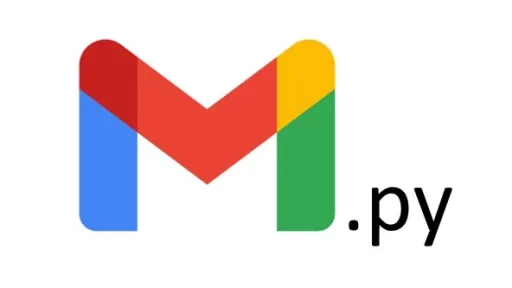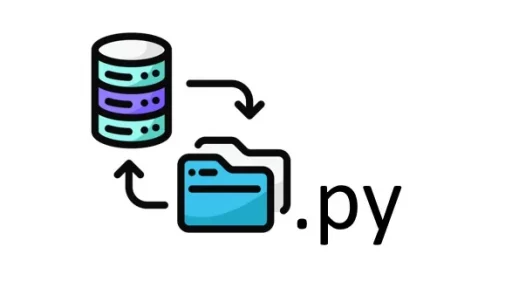Handling large volumes of files is a routine task. Whether it’s organizing photos, processing documents, or managing log files, the need to rename files in bulk can quickly become a tedious chore. This is where Python shines. By writing simple scripts, you can automate the process, saving time and reducing the risk of errors.
Setting Up Your Python Environment
Before diving into the code, make sure you have Python installed on your machine. You’ll also need a text editor or an IDE like Visual Studio Code.
For this example, we’ll use the os module, which provides functions for interacting with the operating system. This module is part of Python’s standard library, so no additional installation is needed.
Step 1: Analyzing the Files
First, let’s take a look at the directory structure and the files within it. Assume you have a folder named EventPhotos with files named like this:
- IMG_001.jpg
- IMG_002.jpg
- IMG_003.jpg
ou want to rename these files to reflect the event name, such as “BirthdayParty_001.jpg”, “BirthdayParty_002.jpg”, etc.
Step 2: Writing the Python Script
Create a new Python file named rename_files.py. This script will scan the directory, rename each file according to your naming convention, and save the changes.
Here’s the code:
import os
# Define the directory containing the files needing converting
directory = r'C:\EventPhotos'
# Define the new file name prefix / or use regex to rename as needed
new_prefix = 'BirthdayParty'
# List all files in the directory
files = os.listdir(directory)
# Loop through each file and rename it
for i, filename in enumerate(files):
# Split the file name and extension
file_extension = filename.split('.')[-1]
# Create the new file name
new_name = f"{new_prefix}_{i+1:03}.{file_extension}"
# Build the full old and new file paths
old_file = os.path.join(directory, filename)
new_file = os.path.join(directory, new_name)
# Rename the file
os.rename(old_file, new_file)
print(f"Files in {directory} have been renamed.")Step 3: Running the Script
To run the script, open your command prompt or terminal, navigate to the directory where your rename_files.py is saved, and execute the script:
python rename_files.pyAfter running the script, the files in your EventPhotos directory will be renamed to:
- BirthdayParty_001.jpg
- BirthdayParty_002.jpg
- BirthdayParty_003.jpg
The script is simple yet powerful. It takes care of incrementing the file numbers, preserving the file extensions, and handling the actual renaming process. You don’t have to worry about making mistakes while renaming hundreds of files. Python does it all in seconds.
Real-Life Applications
This script can be adapted to a variety of real-life situations. Here are a few examples:
- Managing Log Files: If you have a server that generates daily log files, you might want to rename these logs to include the date, making it easier to sort and analyze them later. By tweaking the script to include the current date in the filename, you can automate this task.
- Organizing Photos: Photographers often end up with thousands of images named by the camera in a random sequence. Renaming these files to include event names, dates, or even locations can help in organizing and retrieving specific photos quickly.
- Document Processing: In an office setting, documents might need to be renamed to include project codes, client names, or other relevant identifiers. This script can automate that process, ensuring consistency across files.
Extending the Script
The script we’ve written is basic but functional. However, Python’s flexibility allows you to extend it further. Here are some ideas:
- Filtering Files by Extension: Only rename files with specific extensions, such as
.jpgor.txt. - Adding Timestamps: Include the creation date or last modified date in the file name.
- Undoing the Renaming: Keep a log of old and new file names to revert changes if needed.
Thank you for following along with this tutorial. We hope you found it helpful and informative. If you have any questions, or if you would like to suggest new Python code examples or topics for future tutorials/articles, please feel free to join and comment. Your feedback and suggestions are always welcome!