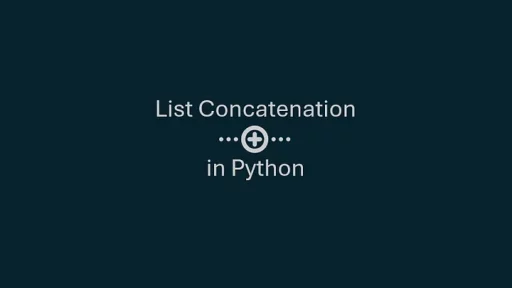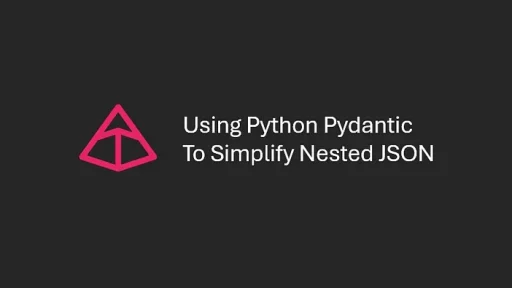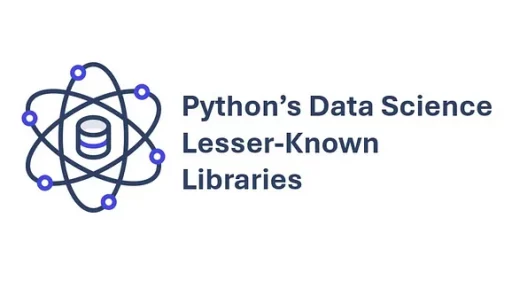Python has become one of the most popular programming languages in the world. To write, debug, and manage Python code, you need a good Integrated Development Environment (IDE) and choosing the right IDE can significantly impact your productivity and workflow.
Here’s a guide to popular Python IDEs, their strengths, weaknesses, and unique features.
1. PyCharm
Strengths:
PyCharm, developed by JetBrains, is a dedicated Python IDE. It offers advanced features like code refactoring, debugging, testing, and seamless integration with Python frameworks. PyCharm excels in creating a professional-grade development environment. Its intelligent code completion and navigation tools are invaluable for large projects.
It has robust support for web development frameworks like Django and Flask. The built-in tools for database management and visualization are also noteworthy. PyCharm’s deep integration with Git and other version control systems makes collaboration easier.
Weaknesses:
PyCharm is resource-heavy. On older systems, it might slow down. Beginners might find its interface overwhelming due to the abundance of tools and options. Additionally, while there is a free Community Edition, the Professional Edition, which includes advanced features, comes at a cost.
Installation:
Download PyCharm
To launch PyCharm, open it from your operating system’s applications menu or start menu. Upon first launch, you’ll be prompted to configure a new project. Select “New Project” and choose a location. PyCharm will automatically detect Python installations on your system. Select the desired interpreter or configure a new one if necessary. Once the project is set up, you can start writing and running Python scripts directly in the editor.
2. Visual Studio Code (VS Code)
Strengths:
VS Code, developed by Microsoft, is technically a code editor but functions like an IDE with the right extensions. Its Python extension provides features like IntelliSense, debugging, linting, and Jupyter Notebook support. Its flexibility is a standout feature. Developers can tailor their workspace using extensions for Python, Git, Docker, and more.
VS Code is lightweight and performs well, even on older machines. It supports remote development, allowing you to code on virtual machines or containers directly. The integration of a terminal within the interface is a big convenience.
Weaknesses:
VS Code’s reliance on extensions can be a double-edged sword. While it makes the editor versatile, it can also lead to compatibility issues or performance slowdowns if too many are installed. It doesn’t have some of the deep Python-specific tools that dedicated IDEs like PyCharm offer.
Installation:
Download Visual Studio Code
Launch VS Code from your applications menu or start menu. To set it up for Python, install the Python extension by searching for it in the Extensions Marketplace (accessible via the sidebar). Open a folder where your Python files are located or create a new one. Ensure the Python interpreter is selected by clicking the version displayed in the lower-right corner. You can then write Python code and execute it by running the file (right-click > “Run Python File in Terminal”).
3. Spyder
Strengths:
Spyder is tailored for data scientists and engineers. It integrates seamlessly with scientific libraries like NumPy, SciPy, and pandas. Its variable explorer lets users view data in a tabular format, which is perfect for debugging numerical computations.
Spyder is lightweight and offers an intuitive interface. The built-in IPython console provides a powerful interactive coding environment. It is a great choice for those working in academia or data-driven fields.
Weaknesses:
Spyder’s features are limited when compared to PyCharm or VS Code. It lacks advanced version control and web development tools. It’s not ideal for large software projects or multi-language development.
Installation:
Download Spyder
Start Spyder by launching it from your system’s application menu. It’s often installed via Anaconda, so you can also start it through the Anaconda Navigator. Once open, Spyder detects Python environments automatically. You can load Python scripts by opening them from the File menu or creating a new script. Use the integrated IPython console to run code interactively or execute entire scripts.
4. Jupyter Notebook
Strengths:
Jupyter Notebook is a favorite for exploratory programming and teaching. It allows you to write and run Python code in chunks, making it ideal for testing small pieces of code. You can mix code with rich text, equations, and visualizations, which is great for documentation and reporting.
Libraries like Matplotlib, Seaborn, and Plotly work exceptionally well within Jupyter. It’s widely used for data analysis, machine learning, and creating reproducible research.
Weaknesses:
Jupyter is not an IDE in the traditional sense. It lacks robust debugging tools and features for managing large projects. Collaboration can also be challenging unless you use platforms like Google Colab.
Installation:
Install Jupyter Notebook
To start Jupyter Notebook, open a terminal or command prompt and type jupyter notebook, then press Enter. This will launch the Jupyter Notebook server and open it in your default web browser. Navigate to your working directory or create a new notebook. You can write and run Python code in cells, making it an interactive coding experience.
5. Thonny
Strengths:
Thonny is an excellent choice for beginners. It has a simple and clean interface, making it easy for newcomers to focus on learning Python. Features like step-by-step expression evaluation and a variable tracker help beginners understand how their code works.
It is lightweight and comes with Python pre-installed. This eliminates the need for manual configuration. Its simplicity ensures a smooth introduction to programming.
Weaknesses:
Thonny is not designed for advanced projects. It lacks the tools and integrations required for professional development. Experienced developers might find it too limiting.
Installation:
Download Thonny
Open Thonny from your system’s applications menu or start menu. It comes with Python pre-installed, so there’s no need for additional configuration. When Thonny starts, you can create a new Python script or open an existing one. To run a script, simply click the green “Run” button or press F5. The output will appear in the integrated shell.
6. IDLE
Strengths:
IDLE is Python’s default IDE and comes bundled with the Python installation. It is simple and lightweight, making it a reliable option for quick scripting tasks or testing small pieces of code.
Its integration with Python is seamless. Features like syntax highlighting, a basic debugger, and an interactive shell make it a decent starting point for beginners.
Weaknesses:
IDLE’s features are basic. It lacks many tools needed for larger projects or professional workflows. Its interface also feels dated compared to modern IDEs.
Installation:
Install Python (IDLE included)
Launch IDLE by searching for it in your system’s applications menu or start menu. Once open, you’ll see the Python shell. To load a Python script, navigate to the File menu and select “Open,” then choose your file. Run the script by pressing F5 or selecting “Run Module” from the Run menu. Output and error messages appear in the Python shell window.
How IDEs Handle Python Libraries
The ability to incorporate libraries is crucial for Python development. IDEs streamline this process through integrated package managers or extensions. Here’s how some popular IDEs handle libraries:
- PyCharm: Offers a built-in package manager. You can install and manage libraries directly from the IDE. It even suggests libraries based on your code.
- VS Code: Relies on extensions. The Python extension includes support for pip and virtual environments. Tasks like installing libraries or switching environments can be done within the terminal.
- Spyder: Works seamlessly with scientific distributions like Anaconda. Libraries are pre-installed in such environments, saving time for data scientists.
- Jupyter Notebook: Libraries can be imported directly into cells. While this is simple, it requires users to handle installations manually via pip or conda.
Thank you for reading this article. I hope you found it helpful and informative. If you have any questions, or if you would like to suggest new Python code examples or topics for future tutorials, please feel free to reach out. Your feedback and suggestions are always welcome!
Happy coding!
Py-Core.com Python Programming
You can also find this article at Medium.com