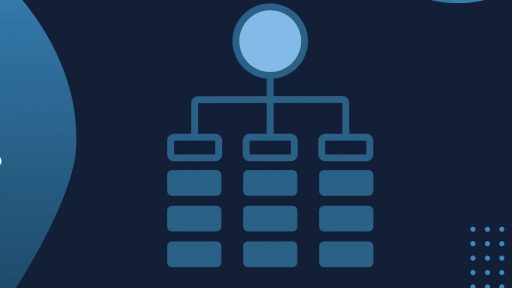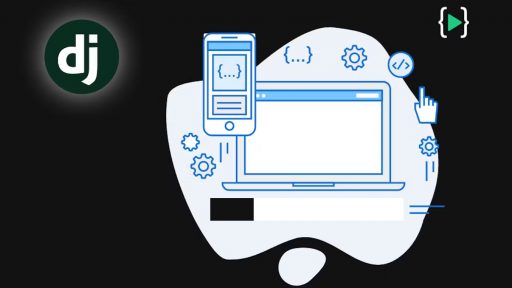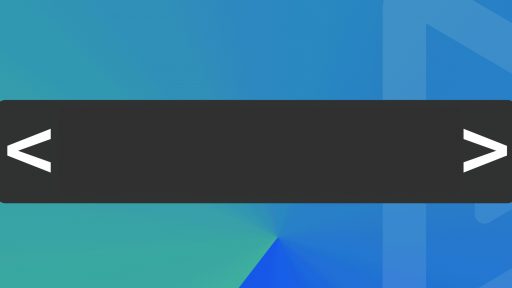Python is an excellent tool for automating various tasks, including uploading videos to YouTube. By leveraging OAuth 2.0 and the YouTube Data API, you can programmatically upload videos, manage your YouTube account, and ensure that your script remains authenticated even after the access token expires. In this guide, we’ll walk through the process of setting up your Google Cloud project, using the OAuth 2.0 Playground to obtain tokens, writing a Python script to upload videos, and handling reauthentication using the token.json file.
Setting Up Your Google Cloud Project
Before diving into the code, you need to set up a Google Cloud project that will allow you to interact with the YouTube Data API.
- Create a Google Cloud Project: Start by logging into the Google Cloud Console. Once you’re in, create a new project. This project will be your hub for all API interactions.
- Enable YouTube Data API v3: After creating the project, navigate to the “APIs & Services” section. Search for the YouTube Data API v3, select it, and enable it for your project.
- Create OAuth Credentials: You’ll need OAuth credentials to authenticate your Python script with the YouTube API. In the “Credentials” tab, create new OAuth credentials. Download the
client_secret.jsonfile, which contains the details your script will need for authentication.
Using YouTube’s OAuth 2.0 Playground
To upload a video, your script needs an access token, which can be generated using the OAuth 2.0 Playground. This tool allows you to interact with Google’s OAuth 2.0 system manually, making it easy to obtain the tokens you need.
- Access the Playground: Go to the OAuth 2.0 Playground and log into your Google account. The tokens generated here will be tied to this account.
- Configure the Playground: Under “Step 1” in the OAuth 2.0 Playground, select the YouTube Data API v3 scopes. These scopes determine what your application can access. For uploading videos, you’ll need the
https://www.googleapis.com/auth/youtube.uploadscope. - Authorize and Exchange Code: Click “Authorize APIs” to allow the OAuth 2.0 Playground to access your account. After granting access, the Playground will provide an authorization code. Exchange this code for an access token by clicking “Exchange authorization code for tokens” in Step 2.
- Generate
token.json: Save the tokens displayed as atoken.jsonfile. This file stores your access and refresh tokens, allowing your script to authenticate with YouTube.
Writing the Python Script with Reauthentication
Now that you have your token.json file and OAuth credentials, you’re ready to write the Python script that uploads your video. This script will also include logic to handle reauthentication automatically when the access token expires.
- Install Necessary Libraries: Start by ensuring you have the required Python libraries installed. You can install them using pip:
pip install google-auth google-auth-oauthlib google-auth-httplib2 google-api-python-client2. Script to Upload Video with Reauthentication: Here’s a Python script that not only uploads a video but also refreshes the access token if needed:
import os
import google.auth
from google.auth.transport.requests import Request
from google.oauth2.credentials import Credentials
from google_auth_oauthlib.flow import InstalledAppFlow
from googleapiclient.discovery import build
from googleapiclient.http import MediaFileUpload
# Path to token.json and client_secret.json
TOKEN_PATH = 'token.json'
CLIENT_SECRET_PATH = 'client_secret.json'
SCOPES = ['https://www.googleapis.com/auth/youtube.upload']
# Load credentials from token.json
creds = None
if os.path.exists(TOKEN_PATH):
creds = Credentials.from_authorized_user_file(TOKEN_PATH, SCOPES)
else:
flow = InstalledAppFlow.from_client_secrets_file(CLIENT_SECRET_PATH, SCOPES)
creds = flow.run_local_server(port=0)
# Refresh token if needed
if creds and creds.expired and creds.refresh_token:
creds.refresh(Request())
elif not creds or not creds.valid:
flow = InstalledAppFlow.from_client_secrets_file(CLIENT_SECRET_PATH, SCOPES)
creds = flow.run_local_server(port=0)
# Save the credentials for the next run
with open(TOKEN_PATH, 'w') as token:
token.write(creds.to_json())
# Build the YouTube API client
youtube = build('youtube', 'v3', credentials=creds)
# Define the video metadata
video_metadata = {
'snippet': {
'title': 'My First Upload',
'description': 'This is an automated upload using Python.',
'tags': ['python', 'youtube', 'upload'],
'categoryId': '22'
},
'status': {
'privacyStatus': 'private',
}
}
# Path to the video file
video_file = 'path/to/your/video.mp4'
# Upload the video
media = MediaFileUpload(video_file, chunksize=-1, resumable=True)
request = youtube.videos().insert(
part='snippet,status',
body=video_metadata,
media_body=media
)
response = request.execute()
print(f"Video uploaded. Video ID: {response['id']}")This script performs the following tasks:
- Checks for Existing Credentials: It looks for a
token.jsonfile. If the file exists, it loads the credentials. - Handles Reauthentication: If the credentials have expired, the script will refresh the token using the refresh token stored in
token.json. If there are no valid credentials, the script will prompt the user to authenticate again via a local server. - Saves Updated Credentials: The script updates the
token.jsonfile with any new credentials, ensuring that the next time the script runs, it can authenticate without user intervention.
For add reference — below is the python script found here: Upload a Video | YouTube Data API | Google for Developers.
#!/usr/bin/python
import httplib
import httplib2
import os
import random
import sys
import time
from apiclient.discovery import build
from apiclient.errors import HttpError
from apiclient.http import MediaFileUpload
from oauth2client.client import flow_from_clientsecrets
from oauth2client.file import Storage
from oauth2client.tools import argparser, run_flow
# Explicitly tell the underlying HTTP transport library not to retry, since
# we are handling retry logic ourselves.
httplib2.RETRIES = 1
# Maximum number of times to retry before giving up.
MAX_RETRIES = 10
# Always retry when these exceptions are raised.
RETRIABLE_EXCEPTIONS = (httplib2.HttpLib2Error, IOError, httplib.NotConnected,
httplib.IncompleteRead, httplib.ImproperConnectionState,
httplib.CannotSendRequest, httplib.CannotSendHeader,
httplib.ResponseNotReady, httplib.BadStatusLine)
# Always retry when an apiclient.errors.HttpError with one of these status
# codes is raised.
RETRIABLE_STATUS_CODES = [500, 502, 503, 504]
# The CLIENT_SECRETS_FILE variable specifies the name of a file that contains
# the OAuth 2.0 information for this application, including its client_id and
# client_secret. You can acquire an OAuth 2.0 client ID and client secret from
# the Google API Console at
# https://console.cloud.google.com/.
# Please ensure that you have enabled the YouTube Data API for your project.
# For more information about using OAuth2 to access the YouTube Data API, see:
# https://developers.google.com/youtube/v3/guides/authentication
# For more information about the client_secrets.json file format, see:
# https://developers.google.com/api-client-library/python/guide/aaa_client_secrets
CLIENT_SECRETS_FILE = "client_secrets.json"
# This OAuth 2.0 access scope allows an application to upload files to the
# authenticated user's YouTube channel, but doesn't allow other types of access.
YOUTUBE_UPLOAD_SCOPE = "https://www.googleapis.com/auth/youtube.upload"
YOUTUBE_API_SERVICE_NAME = "youtube"
YOUTUBE_API_VERSION = "v3"
# This variable defines a message to display if the CLIENT_SECRETS_FILE is
# missing.
MISSING_CLIENT_SECRETS_MESSAGE = """
WARNING: Please configure OAuth 2.0
To make this sample run you will need to populate the client_secrets.json file
found at:
%s
with information from the API Console
https://console.cloud.google.com/
For more information about the client_secrets.json file format, please visit:
https://developers.google.com/api-client-library/python/guide/aaa_client_secrets
""" % os.path.abspath(os.path.join(os.path.dirname(__file__),
CLIENT_SECRETS_FILE))
VALID_PRIVACY_STATUSES = ("public", "private", "unlisted")
def get_authenticated_service(args):
flow = flow_from_clientsecrets(CLIENT_SECRETS_FILE,
scope=YOUTUBE_UPLOAD_SCOPE,
message=MISSING_CLIENT_SECRETS_MESSAGE)
storage = Storage("%s-oauth2.json" % sys.argv[0])
credentials = storage.get()
if credentials is None or credentials.invalid:
credentials = run_flow(flow, storage, args)
return build(YOUTUBE_API_SERVICE_NAME, YOUTUBE_API_VERSION,
http=credentials.authorize(httplib2.Http()))
def initialize_upload(youtube, options):
tags = None
if options.keywords:
tags = options.keywords.split(",")
body=dict(
snippet=dict(
title=options.title,
description=options.description,
tags=tags,
categoryId=options.category
),
status=dict(
privacyStatus=options.privacyStatus
)
)
# Call the API's videos.insert method to create and upload the video.
insert_request = youtube.videos().insert(
part=",".join(body.keys()),
body=body,
# The chunksize parameter specifies the size of each chunk of data, in
# bytes, that will be uploaded at a time. Set a higher value for
# reliable connections as fewer chunks lead to faster uploads. Set a lower
# value for better recovery on less reliable connections.
#
# Setting "chunksize" equal to -1 in the code below means that the entire
# file will be uploaded in a single HTTP request. (If the upload fails,
# it will still be retried where it left off.) This is usually a best
# practice, but if you're using Python older than 2.6 or if you're
# running on App Engine, you should set the chunksize to something like
# 1024 * 1024 (1 megabyte).
media_body=MediaFileUpload(options.file, chunksize=-1, resumable=True)
)
resumable_upload(insert_request)
# This method implements an exponential backoff strategy to resume a
# failed upload.
def resumable_upload(insert_request):
response = None
error = None
retry = 0
while response is None:
try:
print "Uploading file..."
status, response = insert_request.next_chunk()
if response is not None:
if 'id' in response:
print "Video id '%s' was successfully uploaded." % response['id']
else:
exit("The upload failed with an unexpected response: %s" % response)
except HttpError, e:
if e.resp.status in RETRIABLE_STATUS_CODES:
error = "A retriable HTTP error %d occurred:\n%s" % (e.resp.status,
e.content)
else:
raise
except RETRIABLE_EXCEPTIONS, e:
error = "A retriable error occurred: %s" % e
if error is not None:
print error
retry += 1
if retry > MAX_RETRIES:
exit("No longer attempting to retry.")
max_sleep = 2 ** retry
sleep_seconds = random.random() * max_sleep
print "Sleeping %f seconds and then retrying..." % sleep_seconds
time.sleep(sleep_seconds)
if __name__ == '__main__':
argparser.add_argument("--file", required=True, help="Video file to upload")
argparser.add_argument("--title", help="Video title", default="Test Title")
argparser.add_argument("--description", help="Video description",
default="Test Description")
argparser.add_argument("--category", default="22",
help="Numeric video category. " +
"See https://developers.google.com/youtube/v3/docs/videoCategories/list")
argparser.add_argument("--keywords", help="Video keywords, comma separated",
default="")
argparser.add_argument("--privacyStatus", choices=VALID_PRIVACY_STATUSES,
default=VALID_PRIVACY_STATUSES[0], help="Video privacy status.")
args = argparser.parse_args()
if not os.path.exists(args.file):
exit("Please specify a valid file using the --file= parameter.")
youtube = get_authenticated_service(args)
try:
initialize_upload(youtube, args)
except HttpError, e:
print "An HTTP error %d occurred:\n%s" % (e.resp.status, e.content)Uploading videos to YouTube using Python, OAuth 2.0, and the YouTube Data API is a great way to automate your content management tasks.
By setting up your Google Cloud project and using the OAuth 2.0 Playground, you can easily obtain the necessary tokens to authenticate your script. Including reauthentication logic ensures that your script remains functional even when the access token expires. With this guide, you are now equipped to integrate YouTube video uploads into your Python projects seamlessly.
Thank you for following along with this tutorial. We hope you found it helpful and informative. If you have any questions, or if you would like to suggest new Python code examples or topics for future tutorials/articles, please feel free to join and comment. Your feedback and suggestions are always welcome!
You can find the same tutorial on Medium.com.